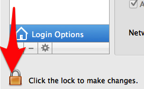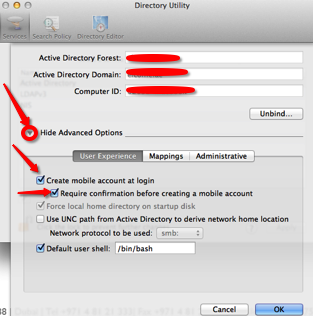Active Directory
Joining a Mac to the Domain on Mac OS X

Click Users & Group from System preference and click Unlock button
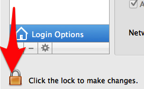
Select the Network Account Server by clicking “Edit” button…this will open the below screen option., then click “Open Directory Utility…”

Unlock the edit button and click the Active Directory to select and bind

When you click the edit button, next screen will open to type
- Active Directory Forest:
- Active Directory Domain:
- Computer ID
after typing all the above values, click “Bind”
Here another screen will appear to enter Domain Administrator and Password for bind process. type the information and click ok
If the details are correct, below screen will appear with the GREEN button, showing that you have successfully bind the AD to your machine.

After the Bind process to the domain, Expand the “Show Advanced Option” and select the “User Experience” and check the following.
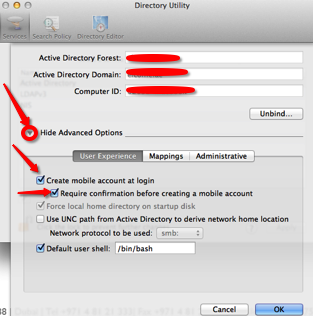
Above selection of “Create mobile account at login”, is only for, if the AD user wants to login at offline mode. This can only be done, if the AD user has logged in once at the on-permises time, so that the system can cached it.
Click ok and go back to Users & Group
Click the “Option” button from “Allow network users to log in at login window”

Another screen will pop-up..by default “All network Users” is selected (if you want to keep all the AD users to log into this computer, keep it as it is or select “Only these network users” and then click the “+” button at the bottom. This will open another window with all the AD users list. Select the user that you want to add and click “Done”

Now go back to the Users & Group, click the Login Option and select the “Display login window as”

If you select “List of users” then this will show only all the active users in that machine at the login time.
If you select the “Name and Password” option, then you can type the user name and the password.
To give the AD user, LOCAL ADMIN right, at the Users & Group Login option, Select the user and then check mark the “Allow user to administer this computer”

Now you are good to go…now unlock the “Login Option” to save the settings and prevent from unauthorised mistakes
Restart the Mac machine and login
Enjoy!!!